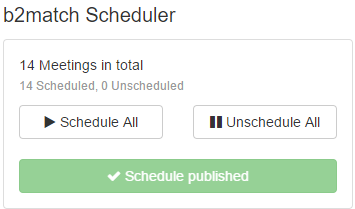Scheduling is the process of assigning a time and place to an accepted meeting request. After a meeting request is accepted, it needs a specific time and location. This can happen in two ways:
- Participants schedule the meeting themselves when requesting or accepting a meeting
- The event organizer schedules the meetings manually using the scheduler tool.
Read more about the scheduling modes here.
Scheduling meetings using the scheduler tool is necessary when the second option is selected, meaning that meetings have no time and place when the requests are accepted.
In order to schedule all these meetings the organizer will use the scheduler.
Using the Scheduler Tool
Click on Scheduler inside the left-hand navigation to open the Scheduler Tool. Click on a meeting to get more information about the participants.
- Host - the red participant requesting the meeting
- Guest - the blue participant accepting the request
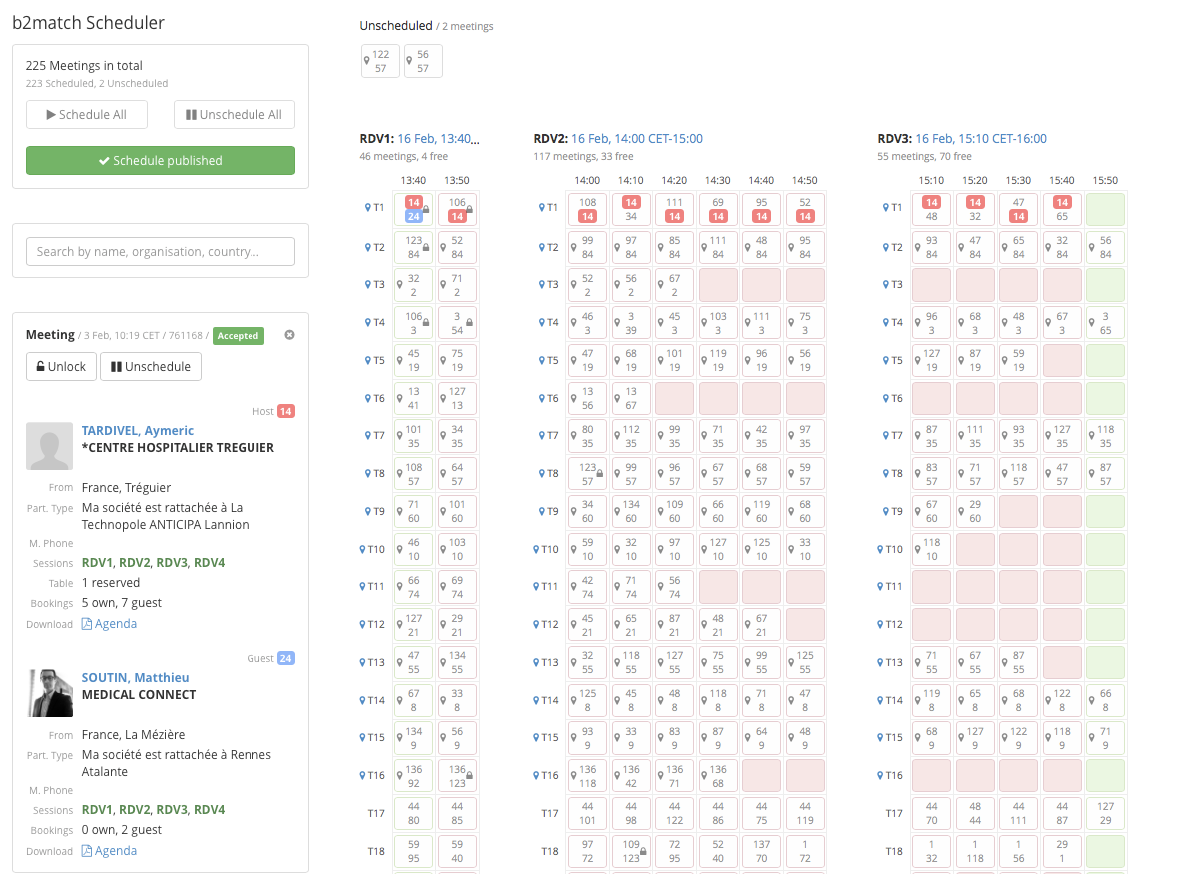
- Pressing Schedule All will schedule all meetings. Unschedule All will unschedule all meetings.
- You can quickly search for a participant using the search filter.
- Click on a meeting to get detailed information about the two participants.
- Pressing Lock will lock this meeting's time and location. This meeting will not be rescheduled or unscheduled. Click Unschedule to unschedule this meeting.
- All unscheduled meetings are displayed above the scheduler, at the top.
- Each matchmaking session will be displayed as a separate section. Sessions are split into time slots horizontally. The session is split by tables vertically.
Automatically scheduling all meetings
A few days prior to your event you will have to schedule all meetings. Press on Schedule All to do that. All unscheduled meetings will be assigned to a time and table. The automatic scheduling optimizes the participant schedules by minimizing their stand by time.
Warning: Pressing Schedule All will reschedule all already schedule meetings (unless they have been locked). Therefore you should not automatically schedule all meetings after you have sent out the agendas.
Manually scheduling or rescheduling single meetings
Click on a scheduled or unscheduled meeting to select it. Then click on the desired time slot to move it to.
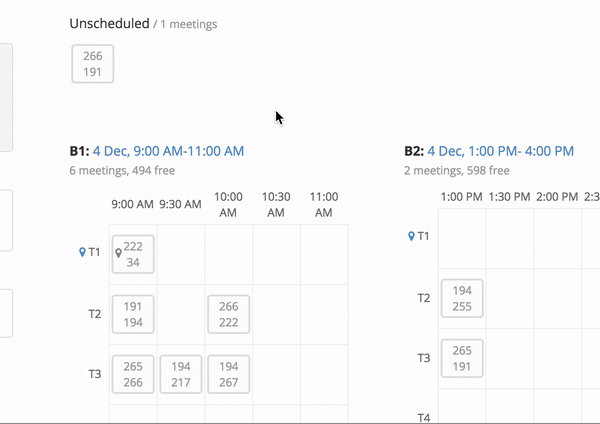
Schedule Published/Unpublished
The manually scheduled meetings are not visible to the participants until the organizer decides to make them visible, so the default setting in the scheduler will be 'Schedule unpublished'.
The moment when you decide to publish the schedule click on 'Schedule published'. The meetings will immediately be visible in the participants' agendas.