Once the list of imported participants is in the system, select the participants you want to invite and click on Send invitation.
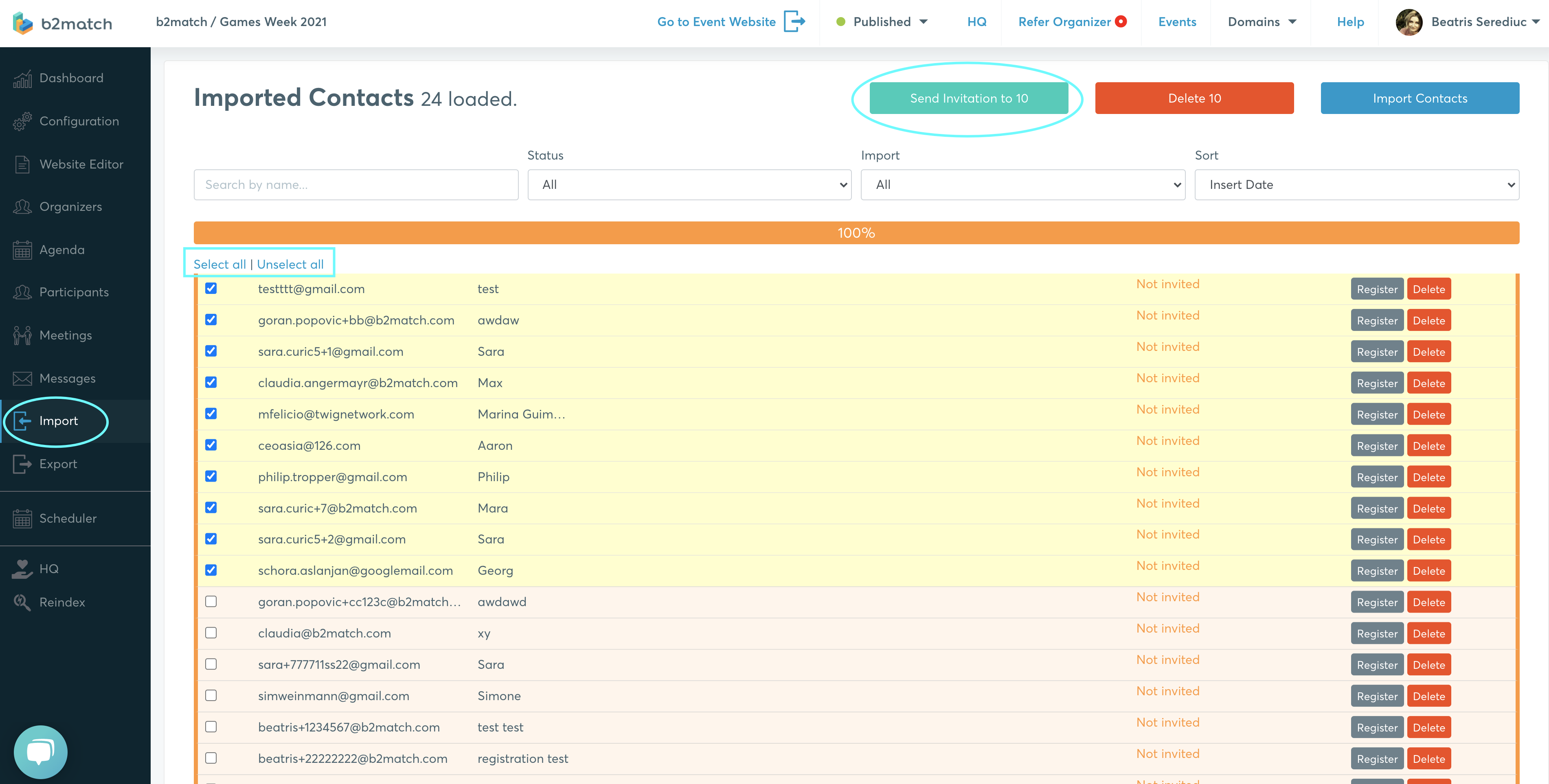
The Compose email view in Messages will be displayed. Your previous selection of imported participants will be shown in the recipients list.
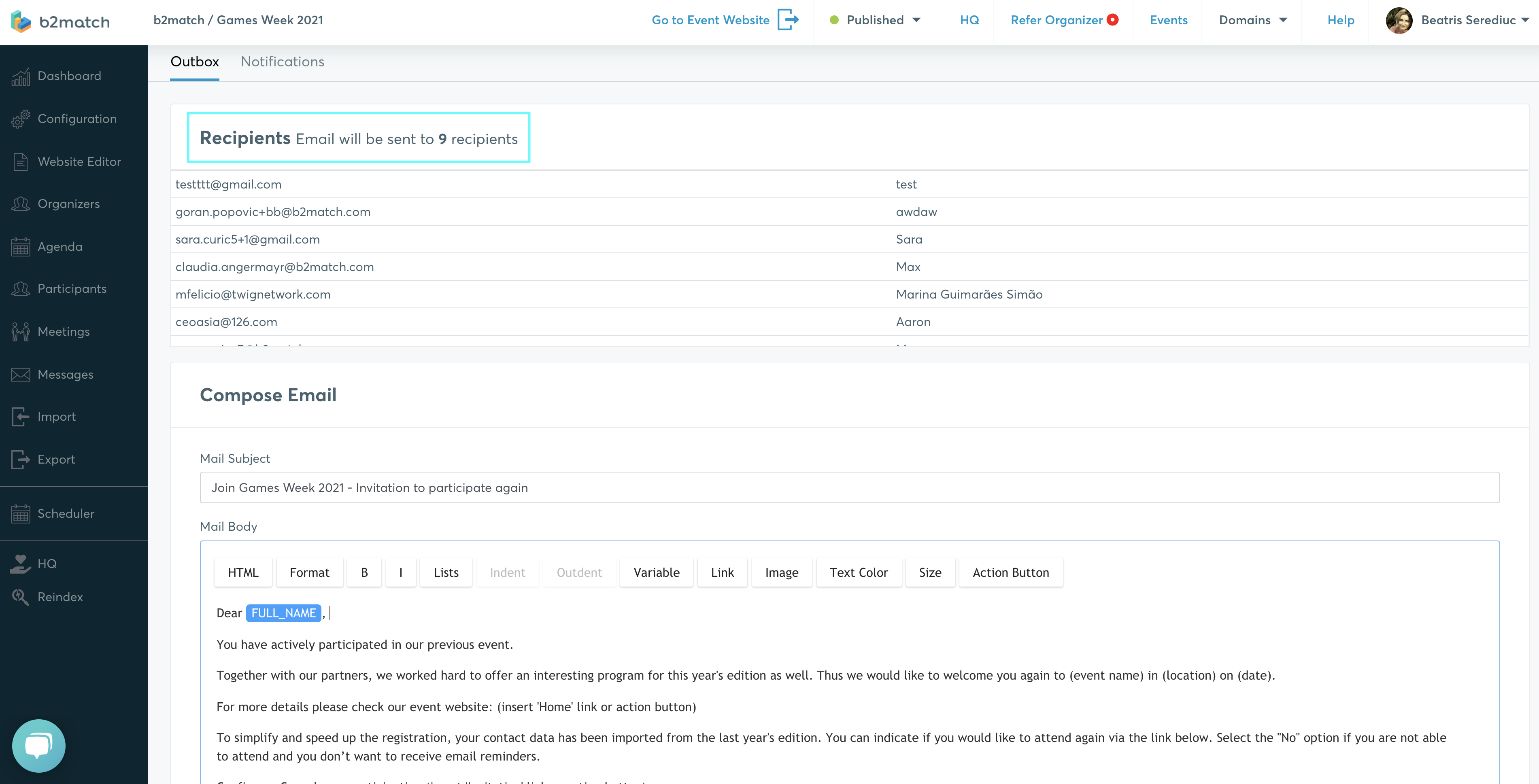
Alternatively, you can go to Messages - Outbox - Email to imports and select the participants you want to invite from the imported one here.
Afterwards just add the text of your email. You can find two templates you can use to quickly create the email:
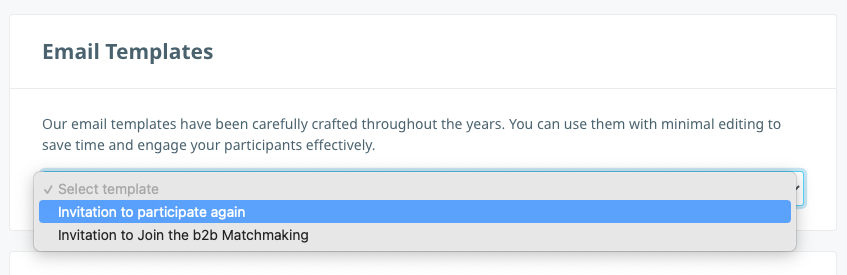
Once selected, the email will automatically load and you can edit it before sending:
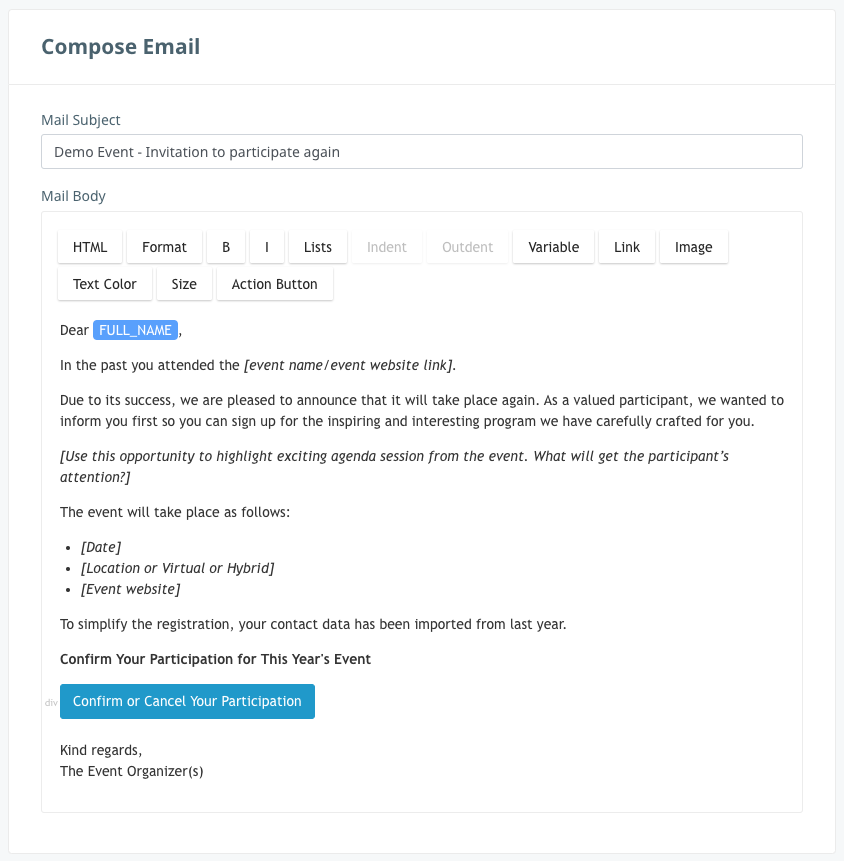
In case you are creating the email yourself, don't forget to include the invitation link or action button:
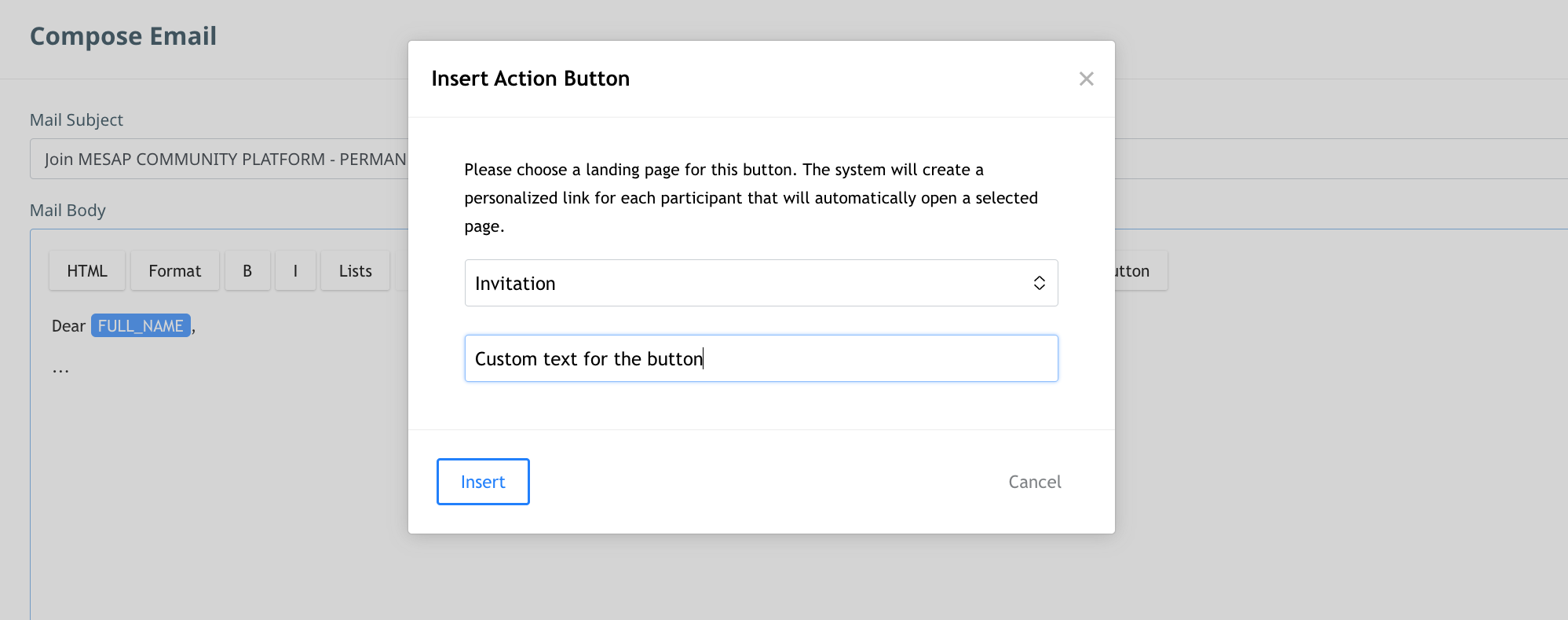
Please note that participants need to register through the invitation link or action button. If you just send them a link to your event website, all the information you imported will not be pre-filled and participants will need to fill out all their information as if they were not imported.
The status in the Invitation column will show Invited on <date>.
Once a participant accepts the invitation, the status will be Accepted. When they accept the invitation, they need to finish the registration process.
These participants can now also be found in the Participants list. Here, the organizer can see their names, organizations, regions, the number of sessions to which they have been registered to, the number of their matchmaking sessions and the validation status, if enabled.